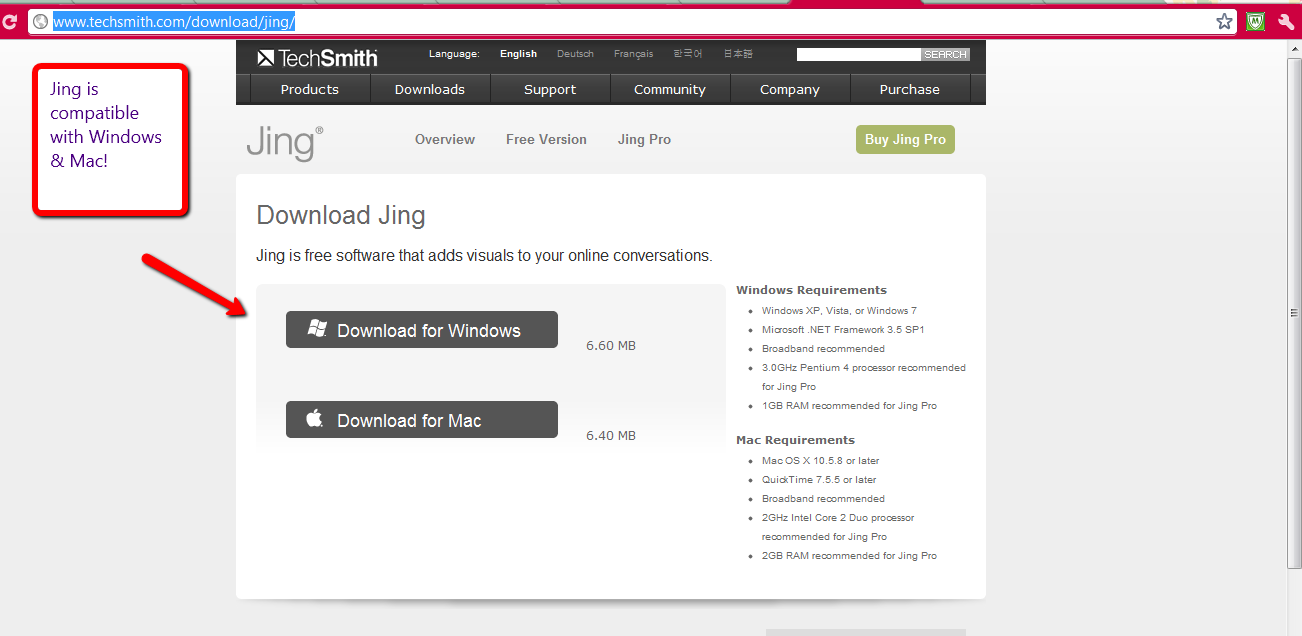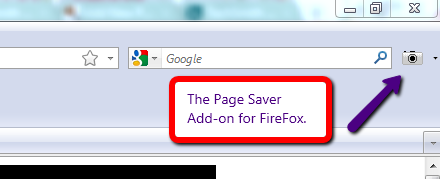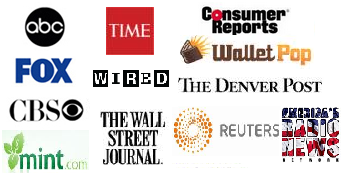It’s happened to the best of us, we’ve won auctions and then they’ve for some reason disappeared out of our win queue. Or maybe we’ve seen odd bidding behavior and we wanted to show others and ask the site what’s up.
If you don’t know how to take a screenshot we’d like to share our two favorite tools with you!
Taking Selective or What You See Screenshots & Easily Annotate
Jing by TechSmith:
Techsmith, is also the creator of Snagit Screen Capture software and Camtasia Screen Recorder software.
Jing is a free program, but you do have to register, that allows you to take a screenshot of a whole screen or of an area that you choose, it even allows you to annonate a screenshot with text, outline, arrows, etc. Jing also lets users record short videos of your screen. Jing even lets you upload what you have saved so you can share it with others.
Once Jing has installed you’ll see a small yellow orb on the top of your screen (you can move this around or get rid of it by closing the program), click on it and then click on the + “capture” to start capturing a screenshot. Once the screenshot has been captured you can annotate it if you’d like, save it and upload it to Screencast.com to share with others.
How to Take a Full Page Screenshot With the Touch of a Button
The Pearl Crescent Page Saver Add-on for FireFox:
The Pearl Crescent Page Saver add-on is a really handy tool for saving screenshot images of the full page of a website. All you have to do is install the add-on for Firefox or Google Chrome. Once installed Page Saver will add a small camera icon to the right of your browser’s address bar, like so:
With Page Saver you can save a screenshot of an entire webpage or just the visible portion, click on the upside down arrow to choose the option you prefer. You can also make it so as soon as you click on the camera icon it captures your preference, i.e. let’s say I’d like to save a screenshot of a webpage.
Go to Tools –> Addons –> Pearl Crescent Page Saver Basic. Click on the “Options” button.
Under General -> Primary keyboard shortcut or click on toolbar item saves an image of, you can choose to make default a screenshot of the entire page or just the visible portion:

Under the General tab there’s also an option to set keyboard shortcuts:
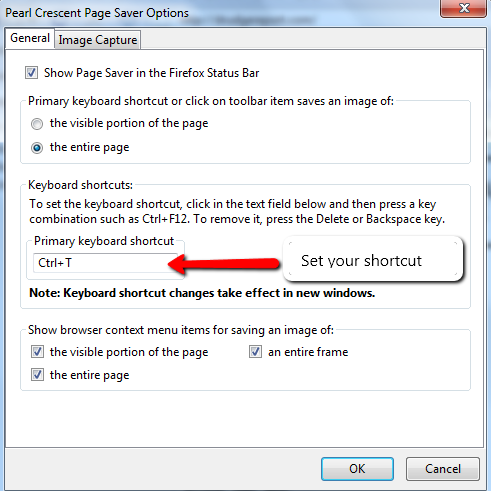
Where will the screenshot save on your computer?
You can choose this too.
Under Options, click on the Image Capture tab. You’ll see many options such as Prompt before saving to a local file. You can set it to save the screenshot to a desired location on your computer, you can also tell it to play a sound after capturing an image.

Download link Pearl Crescent Page Saver Firefox add-on
Now you’re ready to take screenshots and save a record of your won penny auction items!
In case you’d also like to know how to take a screen recording.
Discuss and review penny auctions in our forum!
Photo Credits: Some rights reserved by Cha già José
That’s why online pharmacies is becoming more pop over the last years. Well-known are remedies which are used to reduce inflammation caused by inflammation of the skeletal muscle etc. There were only few examples. Did somebody tell you about canadian generic Viagra? Maybe you yet know about the matter. Sexual malfunction can be a result of a physical condition. Even when it has a physical cause, psychological problems can make the disorder worse. Sex drive problems are so commonly a product of how you feel that there is some to that “headache” saying after all.